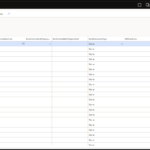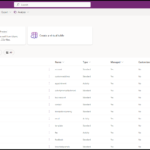Understanding App Registration in Azure
App registration in Azure is a key process that allows developers to integrate applications with Azure Active Directory (Azure AD). Registering an app in the Azure portal enables secure authentication and authorization, connecting your apps to Microsoft services. Azure app registration involves creating an app identity, configuring permissions, and setting redirect URIs to ensure seamless user sign-in and API access. Proper app registration helps build secure, scalable cloud applications within the Microsoft ecosystem.
To create an app registration in Azure portal you need to follow the below steps
Step 1: Go to Azure portal
Step 2: Now go to App registration as shown below
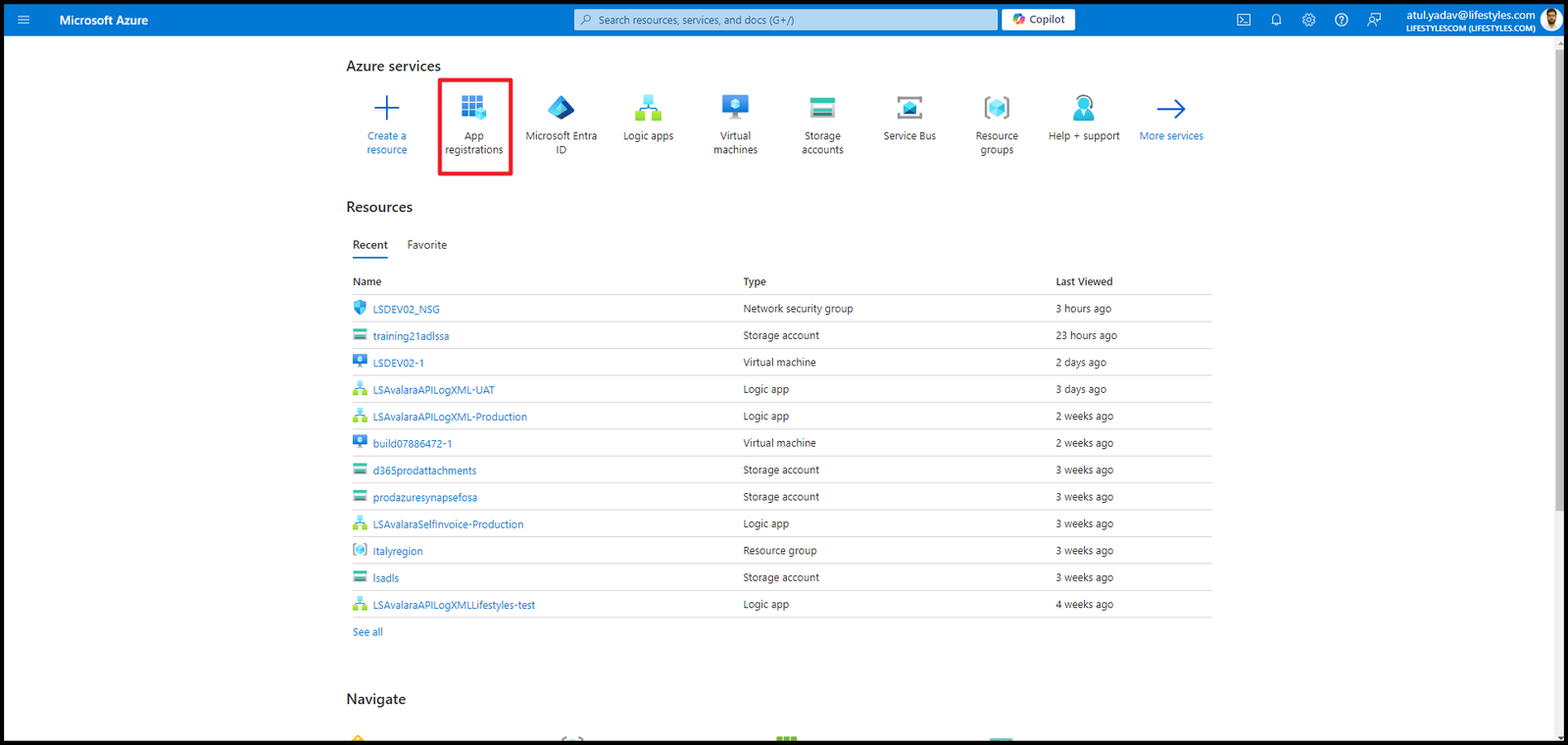
Step 3: Now you will see a screen as shown below
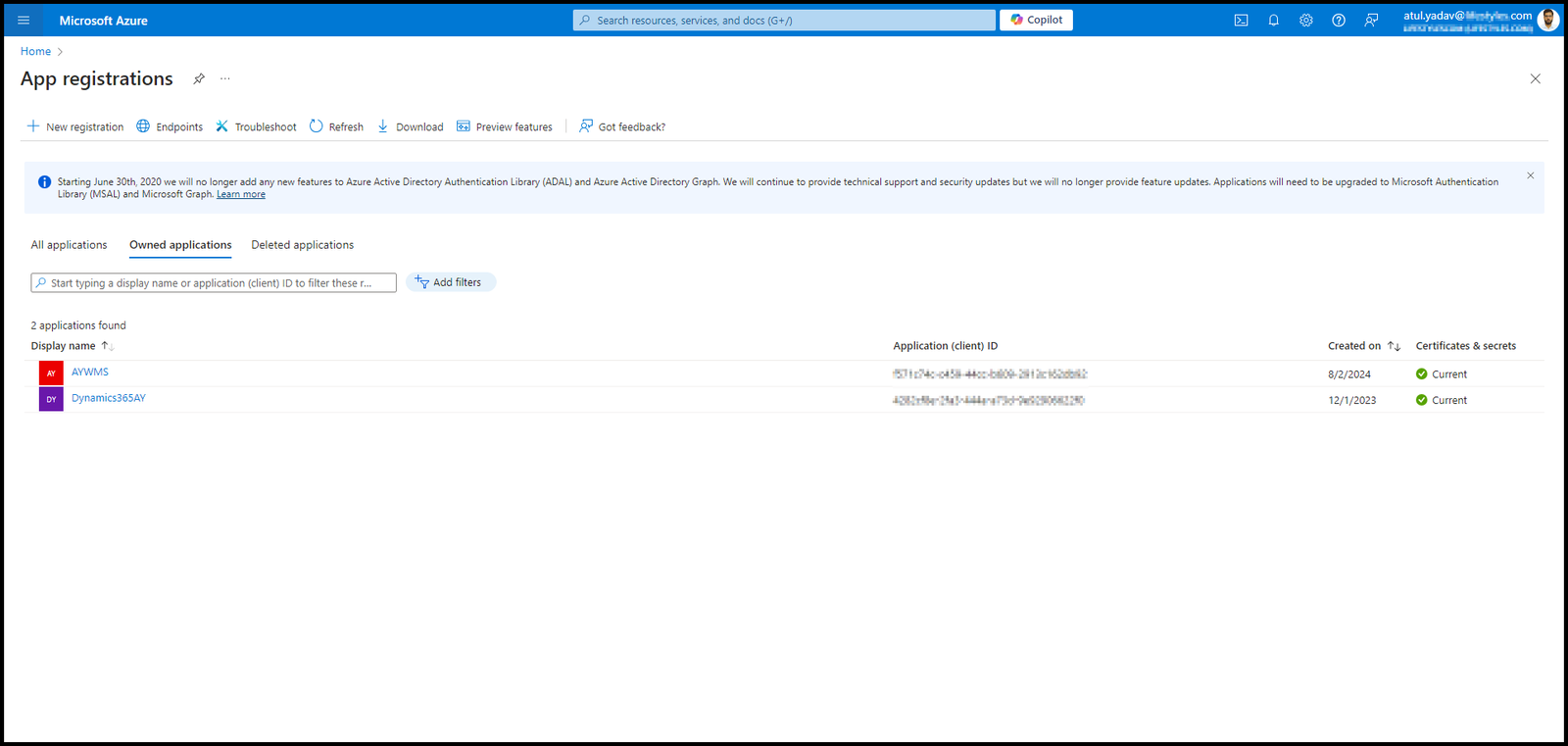
Step 4: Now click on top left corner “New registration”, a new page will open as below, give a name and click on Register
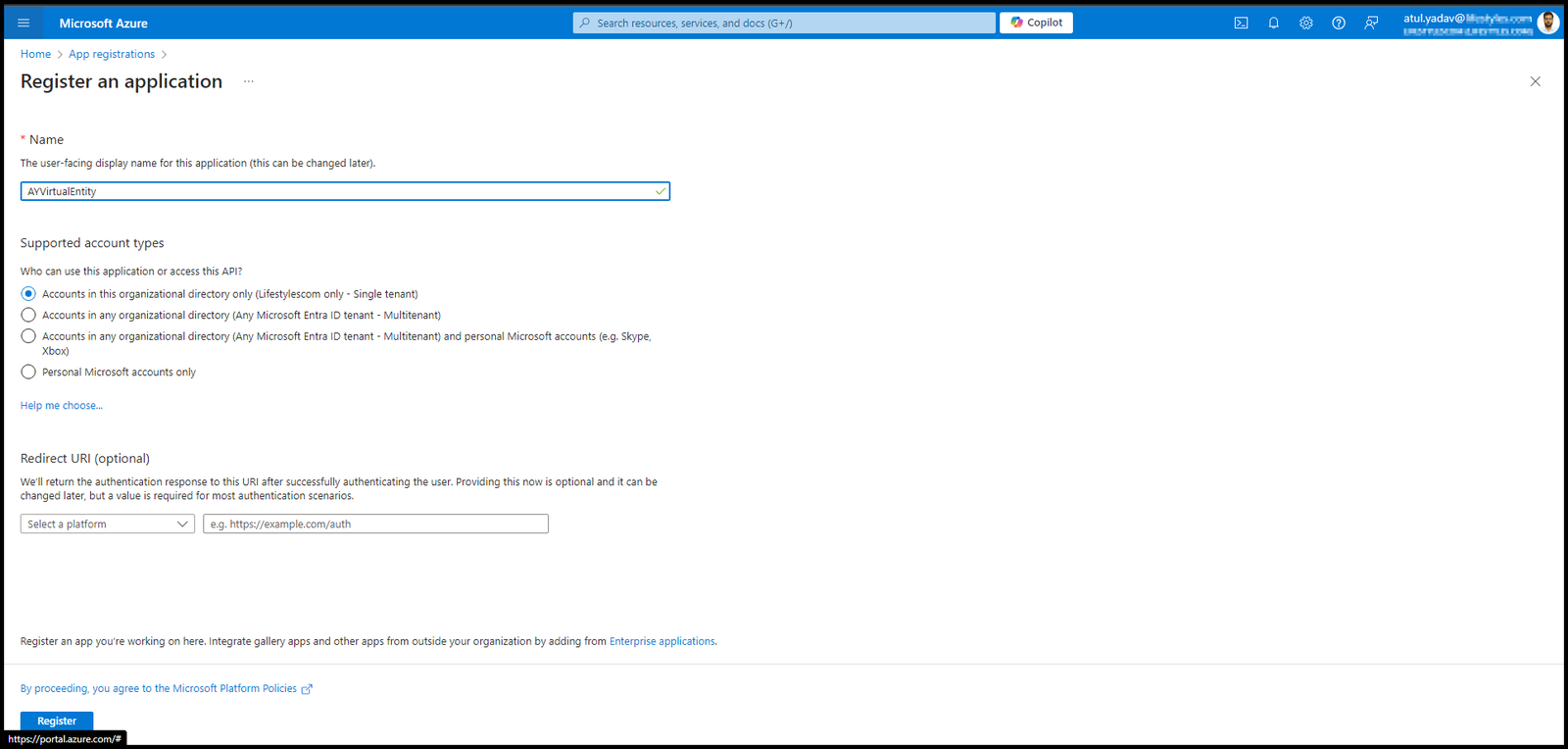
Step 5: Now app is created as shown below, you will see a screen like below, note Client id and Tenant id for future use
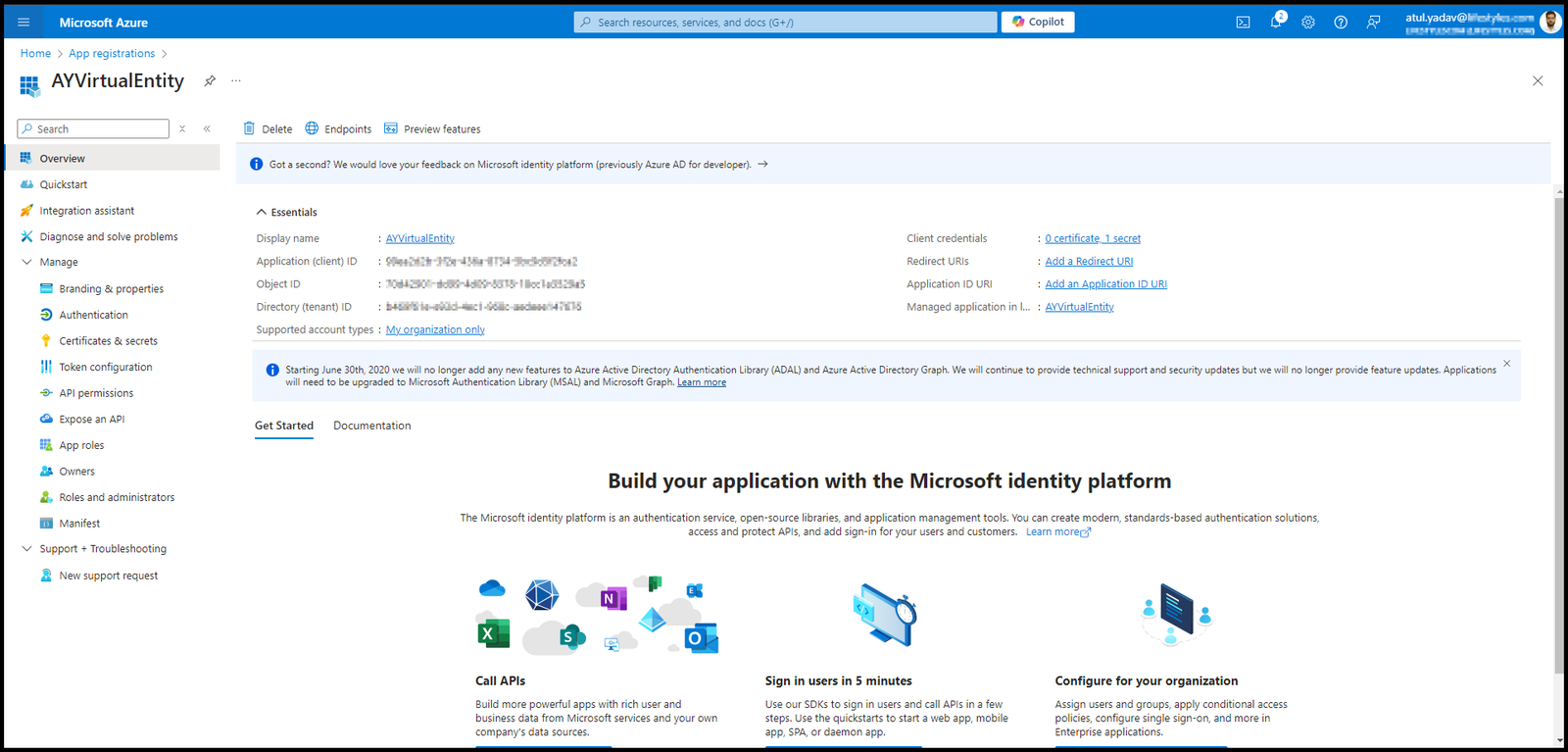
Step 6: Now go to Certificates and secrets in Manage as shown below.
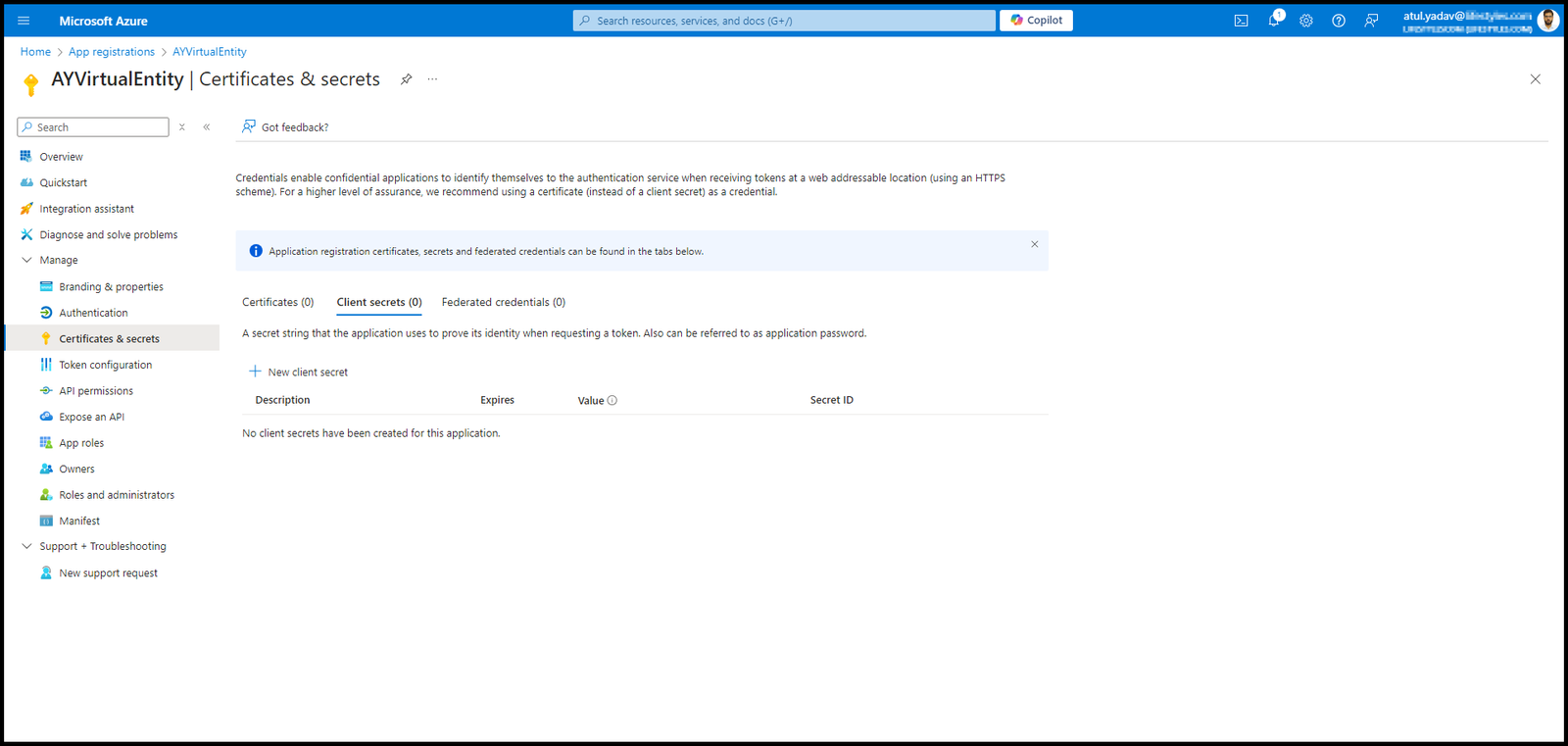
Step 7: Now click on “‘New client secret”‘, a new window will open as shown below
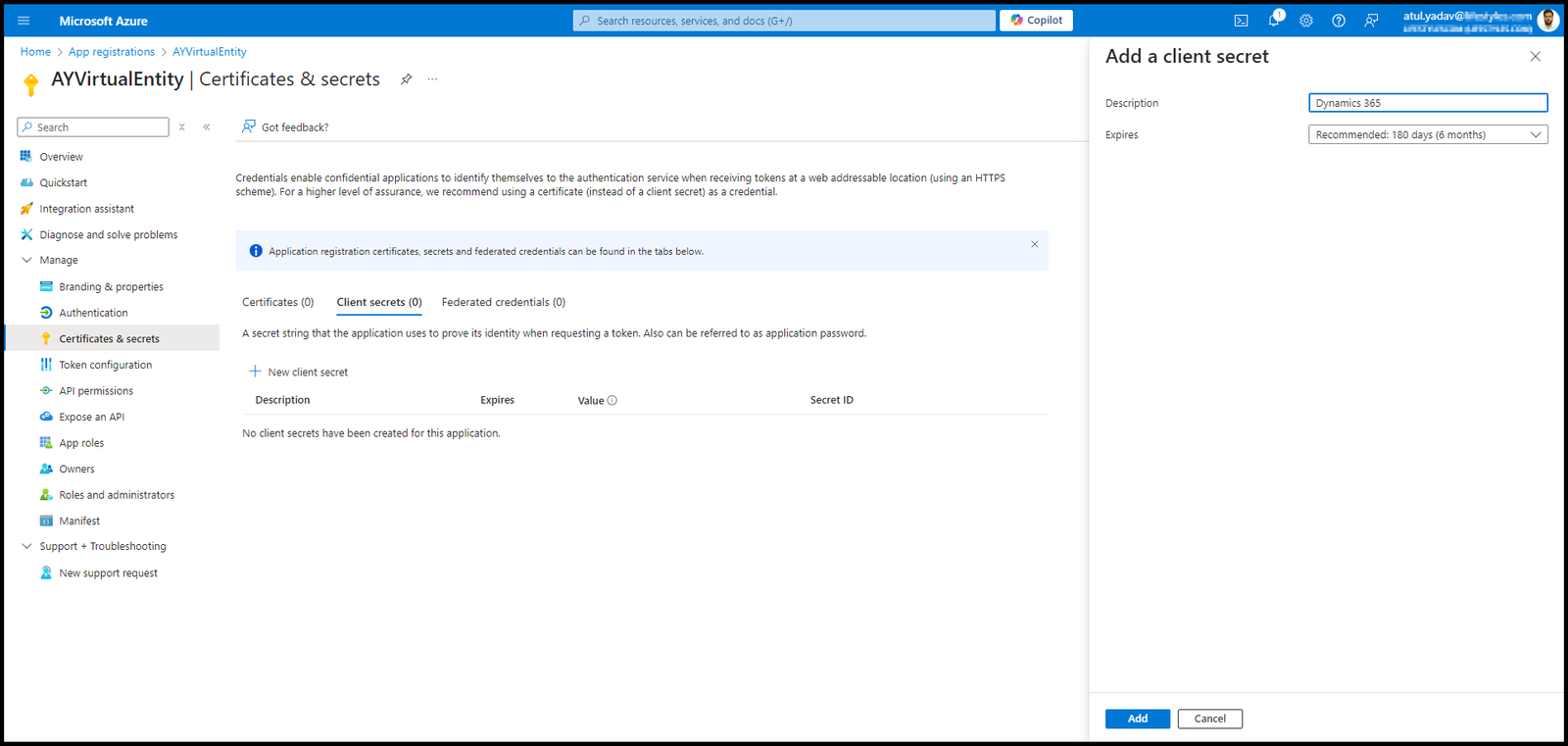
Step 8: Now select a secret name and expury date of that secret. Then click add. Now you will see value of secret, copy and save it ASAP as it will be visible only once. You can see the screen below.
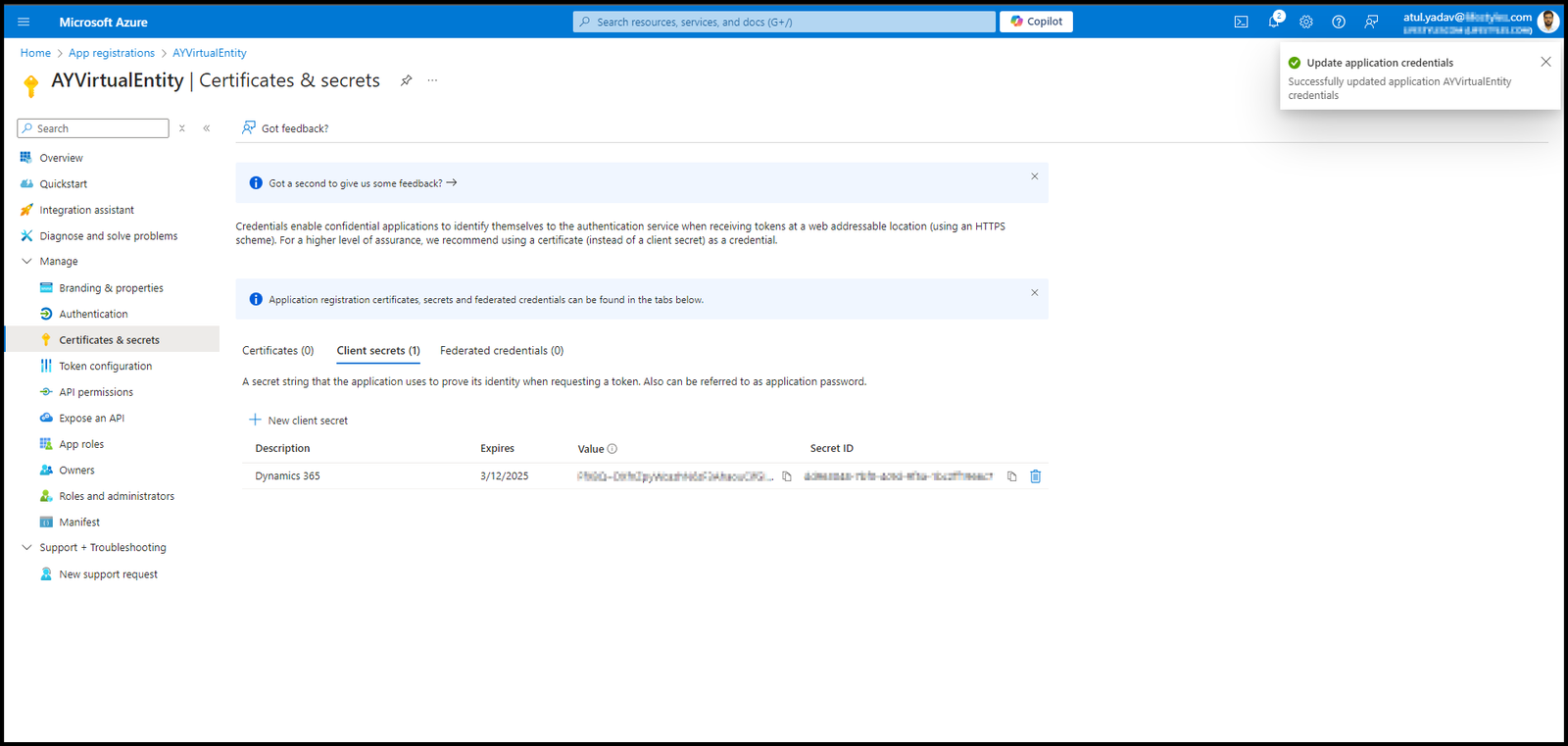
App registration is done, now you have
- Client ID
- Tenant ID
- Secret
You can also check out my previous blog on securing D365 Dev server: Secure your Dynamics 365 DEV server
Need help? Connect Atul
- Key Vault parameters in Dynamics 365 F&O - July 29, 2025
- User-based authentication RSAT - July 22, 2025
- Boost First-Load Performance in Dynamics 365 F&O with IIS Preload - July 15, 2025