In Dynamics 365 F&O we can make the DEV server more secure by applying Network Security Group on that specific VM(Virtual machine). By default when Dynamics 365 F&O DEV server is created, Microsoft automatically deploys NSG(Network security group) with the VM, we just need to configure the NSG(Network security group).
Now to configure NSG, check the Azure resource group(In my case it is LSDEV15) of your VM and open all the resources in that Resource group. In the list, you will find an NSG(Network security group), open it.
There you will see a screen like the one below, click on the “Inbound security rules”
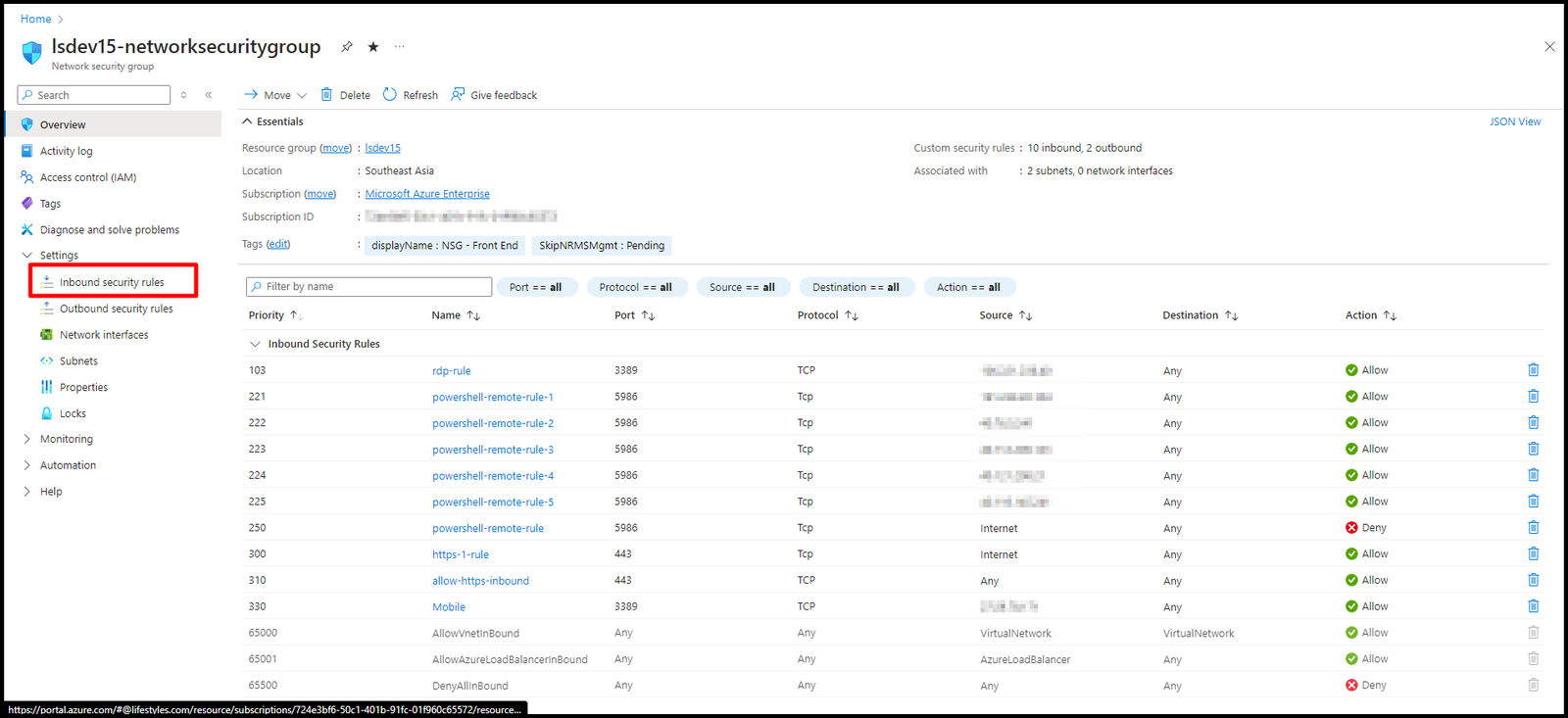
Now click on add as shown below
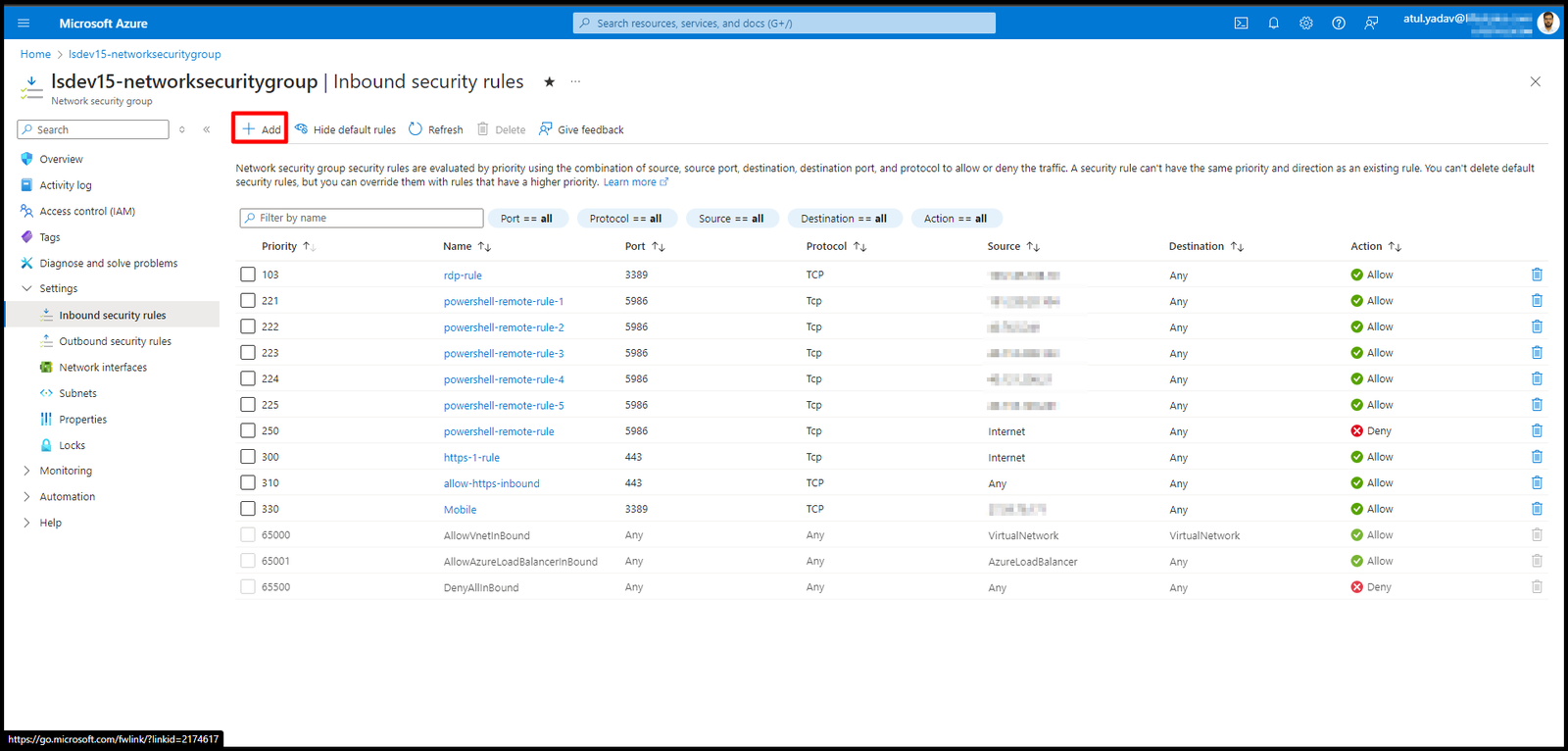
Now a new popup window will open in which you will have to fill details like below,
Source = My IP address
Port = 3389
Protocol = TCP
Priotiy = 103 (You can give any)
You can give any Name and Description
When you click on the name of that inbound rule a new window will pop up like below
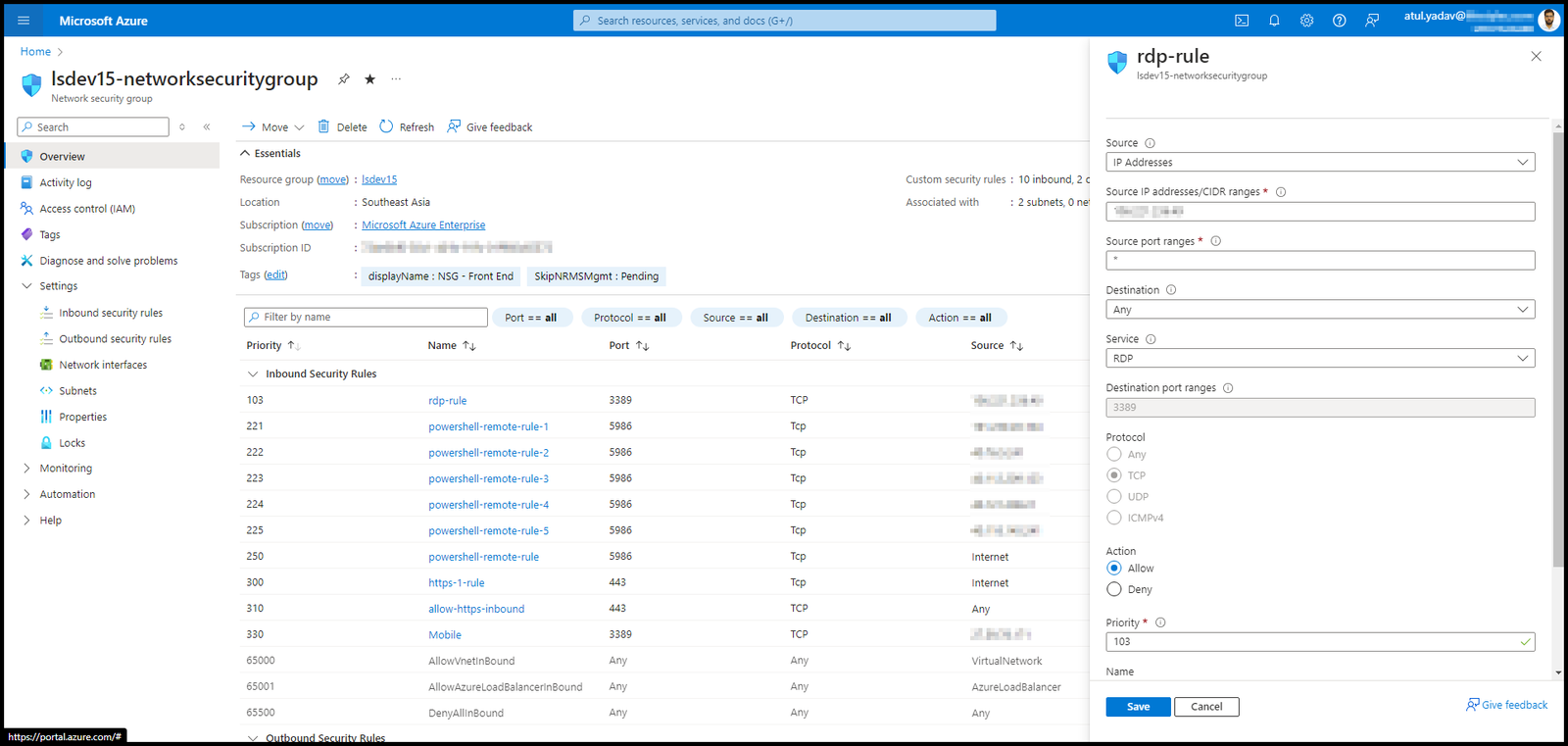
Now just click save and you will see a successful notification like below
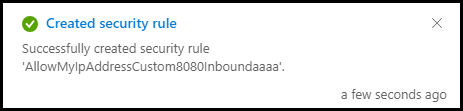
From now onwards only your PC will have access to the VM(Dev Server). If your IP changes which usually will change when you restart the PC or the internet connection changes, then you need to update the IP again. Also if there are any inbound rule with Source as “Any” and port “3389”. You need to delete it, because 3389 is the port for RDP connections.
Need help? Connect Atul
- Key Vault parameters in Dynamics 365 F&O - July 29, 2025
- User-based authentication RSAT - July 22, 2025
- Boost First-Load Performance in Dynamics 365 F&O with IIS Preload - July 15, 2025


