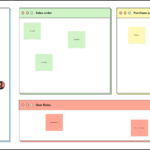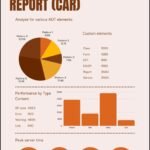Below are the key points for implementing location-based access controls using Microsoft Entra Conditional Access:
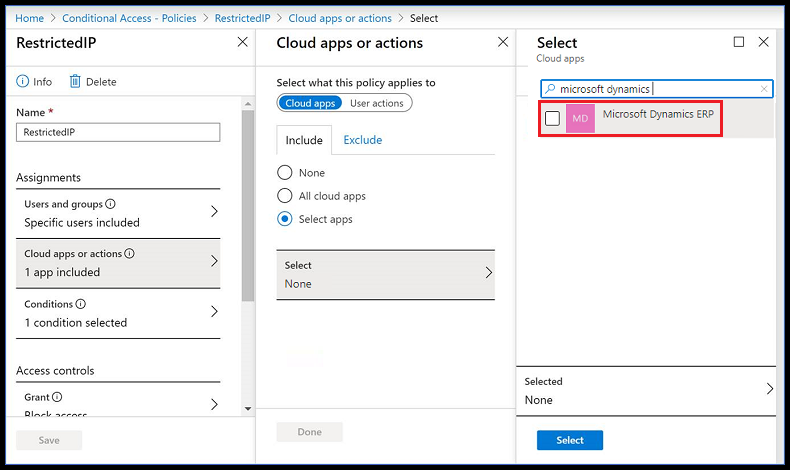
- The purpose of this is to enhance security by restricting access based on the user’s location to prevent unauthorized access.
- The mechanism used is Conditional Access policies that analyze signals from the user, their device, and their location to make automated decisions on access.
- This affects Microsoft Dynamics 365 F&O where access is denied if a user logs in from a blocked location.
- The user needs to have Microsoft ENtra ID P1 or P3.
- Access restrictions are enforced during user authentication but allow access until the session times out, even if the user leaves the location.
- How to Configure it:
- Create named locations. Define the location.
- Establish Conditional Access policies. Create a conditional access policy
- Select relevant Microsoft applications under Cloud apps or actions for the policies. (as shown in the picture above)
Check out my previous blog: Call a method or Send parameters data from the Logic app to Microsoft Dynamics 365 F&O using Data Entity
Need help? Connect Atul
Latest posts by Atul Yadav (see all)
- D365 business events return JSON - July 20, 2024
- How to setup D365 business event - July 14, 2024
- IP level security on Dynamics 365 F&O Dev Server using NSG - July 5, 2024