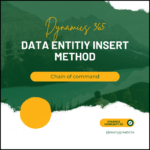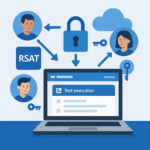Speed Up the Very First Page Load After an X++ Compile in D365 F&O:
When you rebuild a model and restart IIS, the first person who hits the environment ends up waiting while the AOS service stretches, yawns, and warms up. That dead time hurts every dev and tester on the box. Luckily, one small IIS setting eliminates the wait.
Why the startup delay happens:
IIS restart unloads the D365 application domain. The very next request must re-spin the worker process, hydrate caches, and compile views. Result: a coffee-break-length pause before the first page finally appears.
Meet Preload Enabled (with a sidekick called Always Running):
Preload Enabled tells IIS: “Go ahead and start the site as soon as the service comes back up—don’t wait for a user”. Always Running (an Application Pool flag) keeps that worker process alive instead of letting it time out. Together they make the AOS hot and ready the instant IIS finishes restarting.
Step-by-step configuration:
A. Configuring the application pool:
1. Open IIS Manager.
2. Select Application Pools → AOSService → right-click and select Advanced Settings.
3. Set Start Mode from onDemand to AlwaysRunning.
4. Set Idle Time-out to 0.
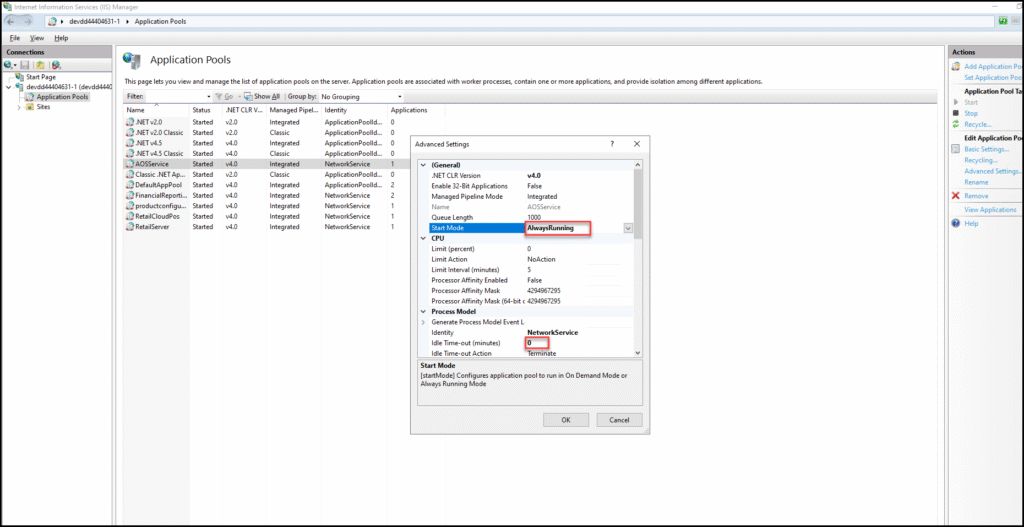
B. Enable Preload on the Web Site:
1. Select AOSService Web Site.
2. Click Manage → Advanced Settings.
3. Set Preload Enabled to true.
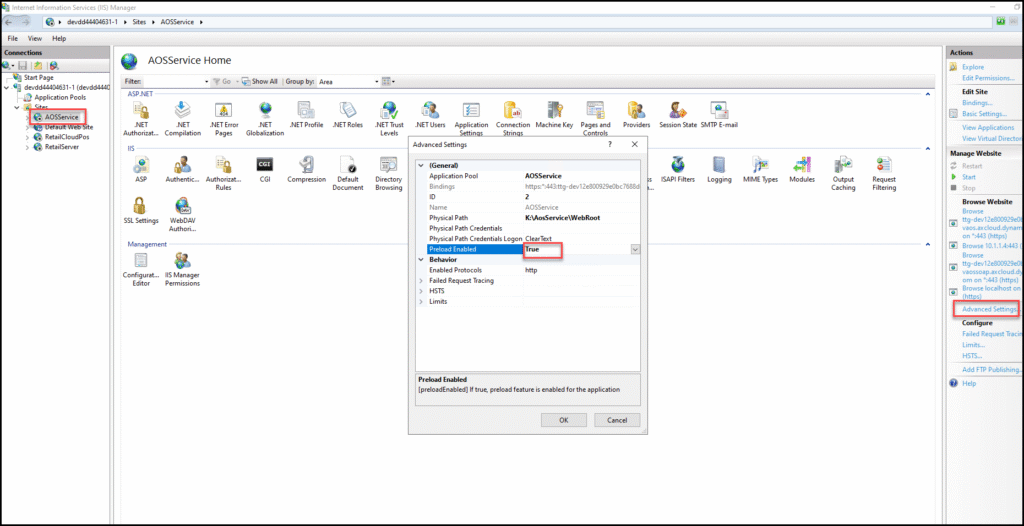
Best practices & cautions:
Use this tweak on DEV boxes to shave minutes off every compile–deploy cycle.
Article Reference : Enable IIS Preload to Speed Up Restart After X++ Compile by Denis
Need help? Connect Atul
- Key Vault parameters in Dynamics 365 F&O - July 29, 2025
- User-based authentication RSAT - July 22, 2025
- Boost First-Load Performance in Dynamics 365 F&O with IIS Preload - July 15, 2025