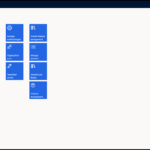In this article, we will see how to setup Postman to call D365 data entities
Data entity overview:
Data entity in Microsoft Dynamics 365 Finance and Operations is used to integrate data between Microsoft Dynamics 365 Finance and Operations and external systems.
How to create a data entity: Data entity creation
Please Note: To make the data entity available for integration, we need to make the below settings enabled
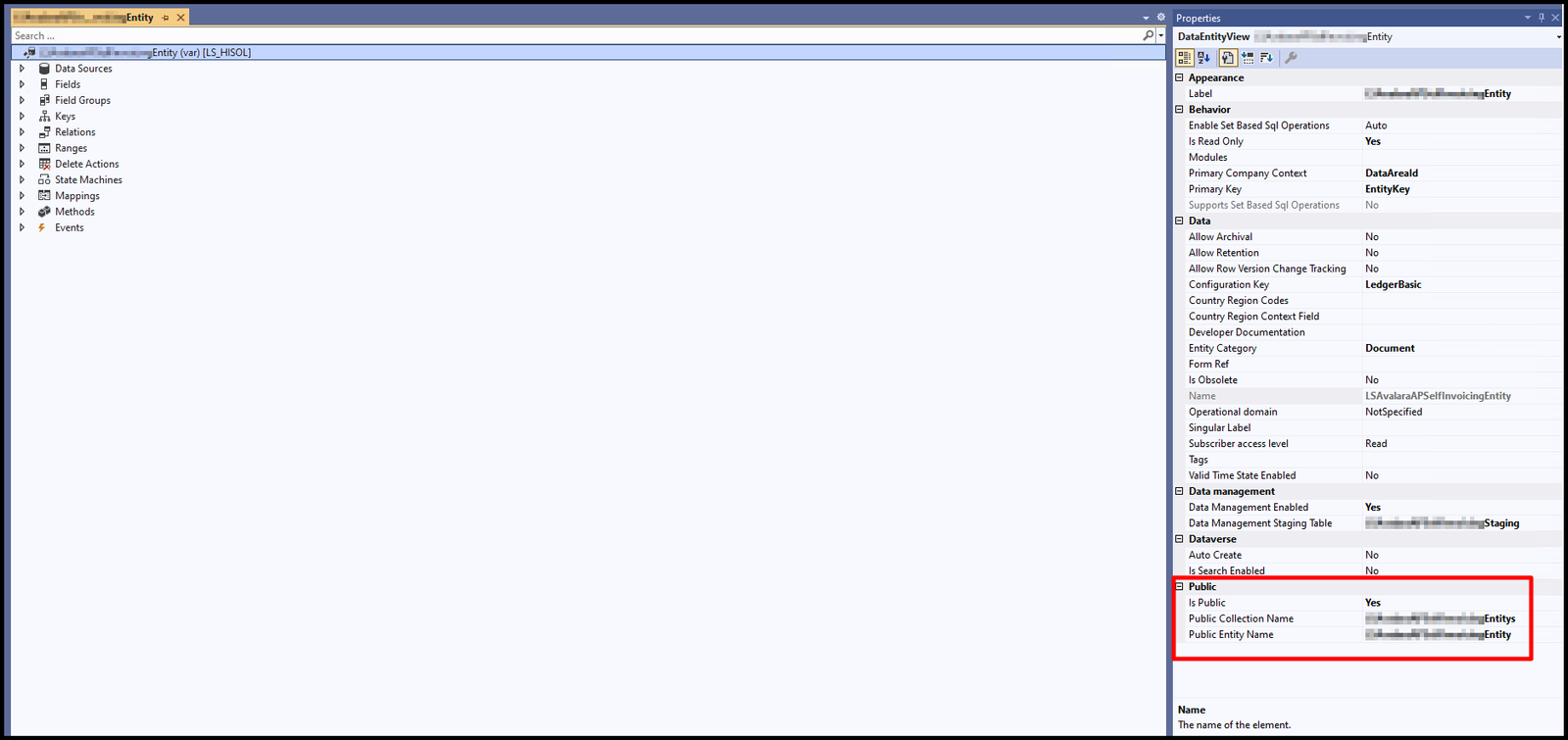
Postman overview:
Postman is an API (application programming interface) development platform that helps developers to test APIs.
We can do the following things in Postman:
- Create and share API requests and collections
- Test your API
- Monitor the performance of our API
To download the Postman, you can go to the below link Postman
Once it is downloaded and installed in your Laptop.
Now we will setup postman to call d365 data entities:
Before opening postman, we need to do app registration and take Application (client) ID, Client secrets, and Tenant ID.
Register App in Azure portal:
Open the Azure portal Link, click on Microsoft Entra ID as shown below
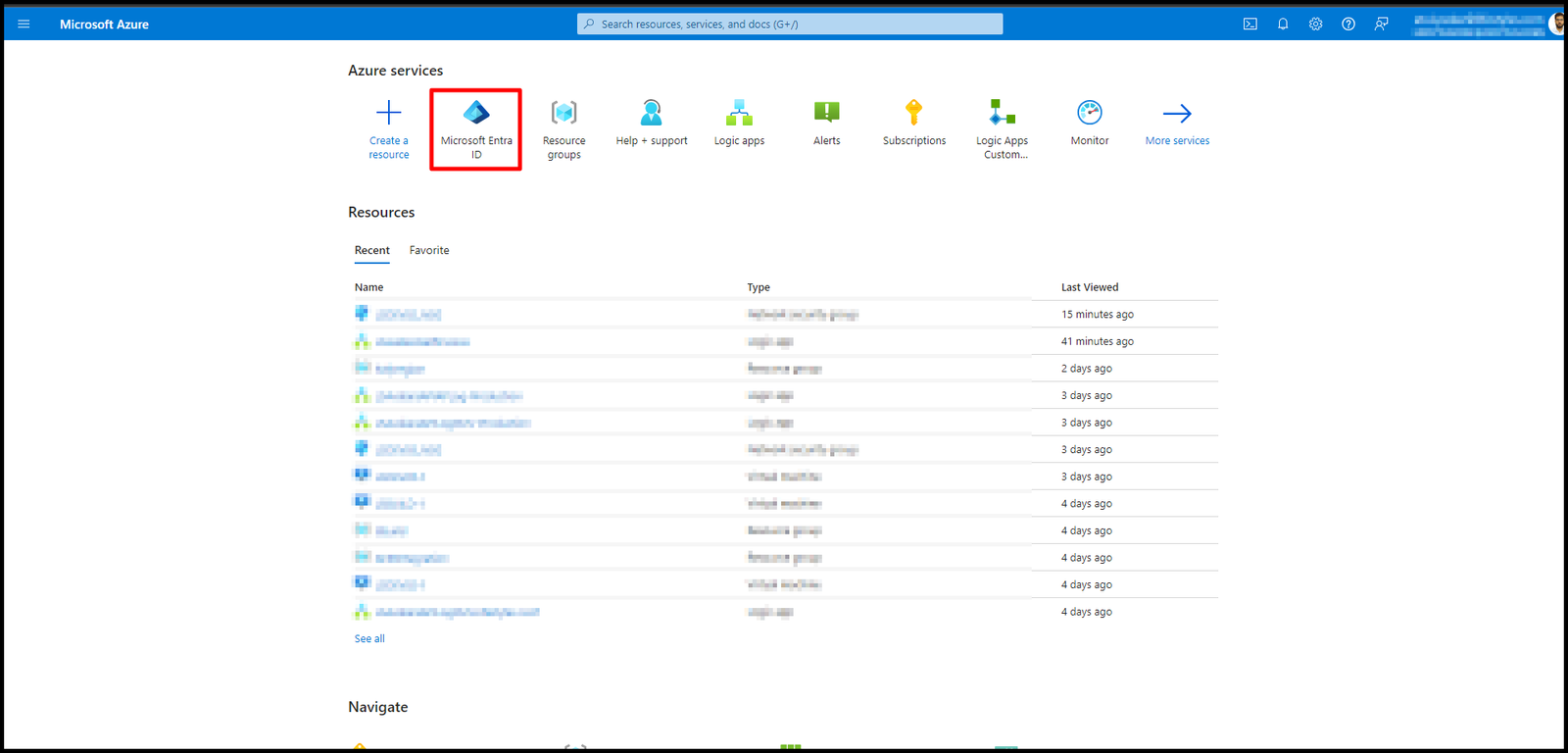
Now open App registration, as shown below
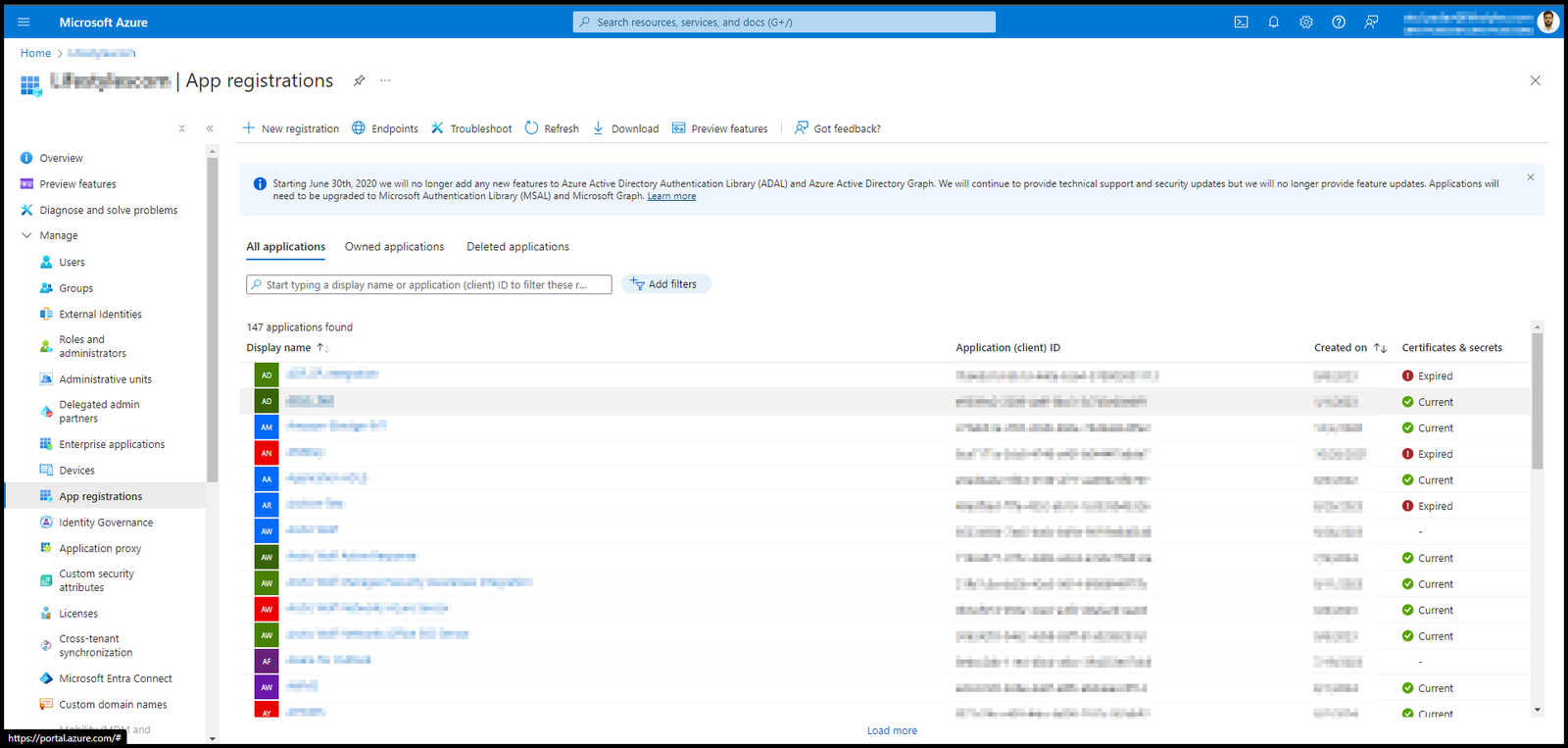
Now create a new App and note down the client ID, Tenant ID, and Client Secret
Now make sure to add this client ID reference in the D365 as shown below
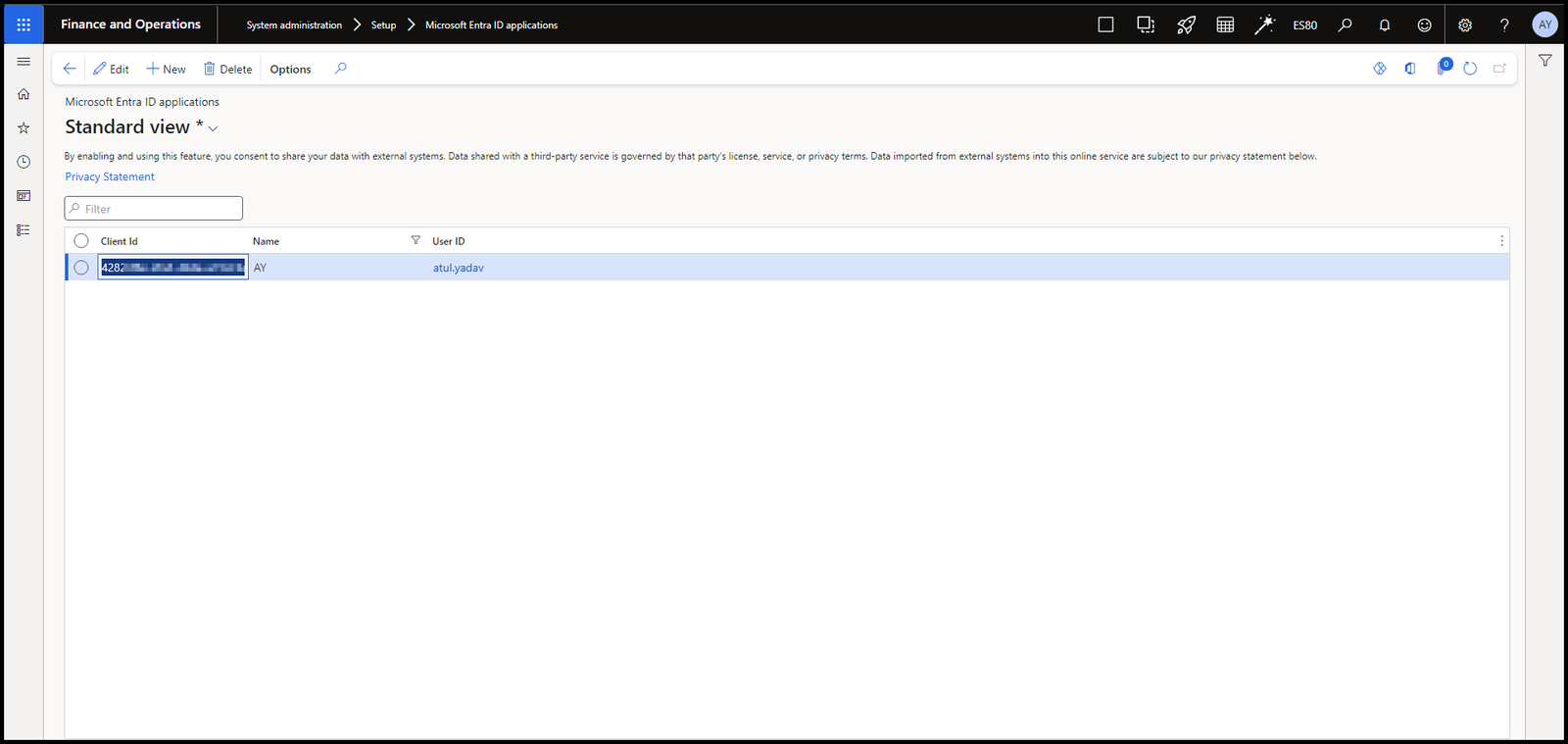
Once you have all the required data, now open Postman, you will see a screen like the one below
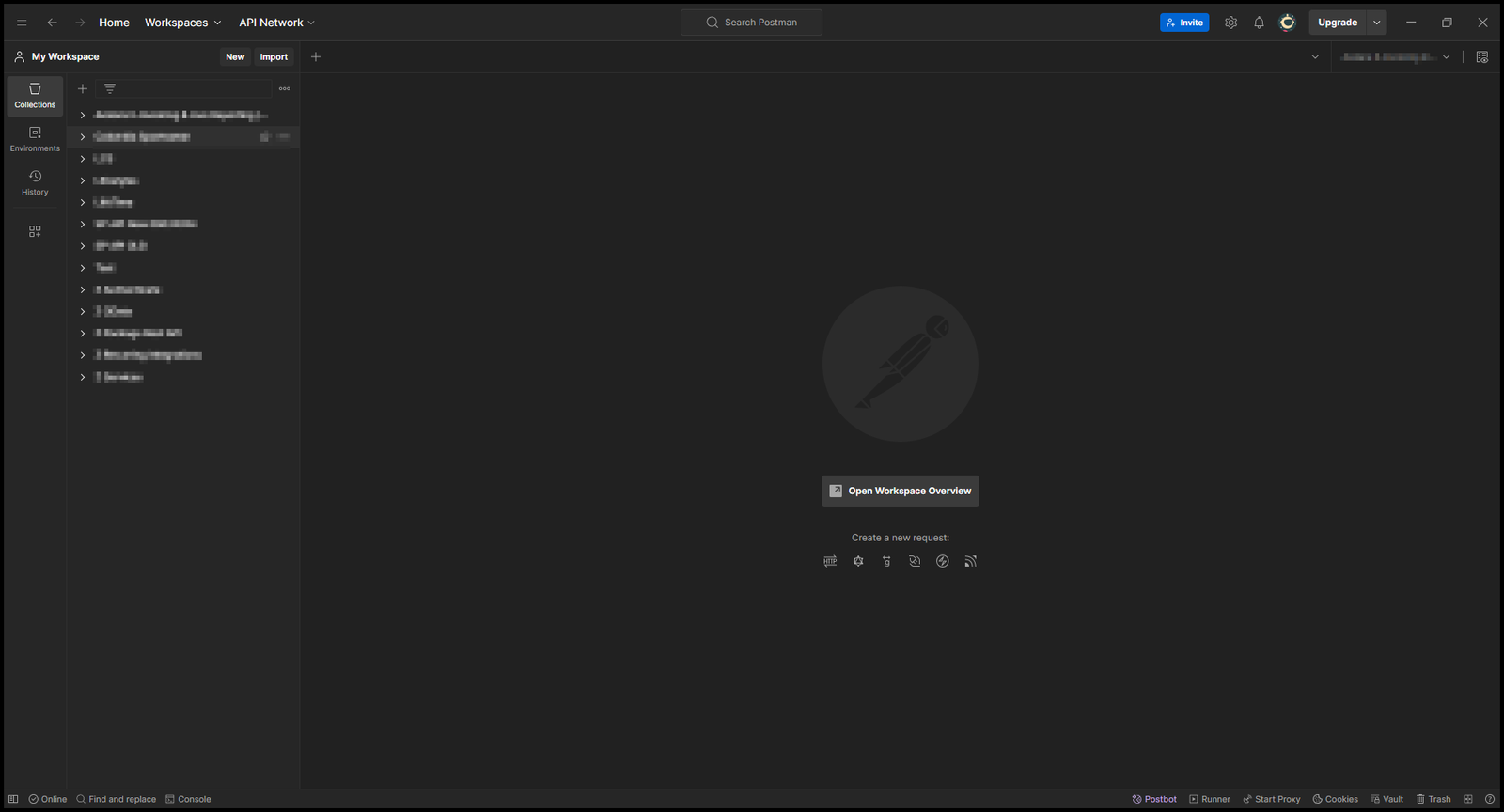
Click on New to create a new request, select HTTP as shown below
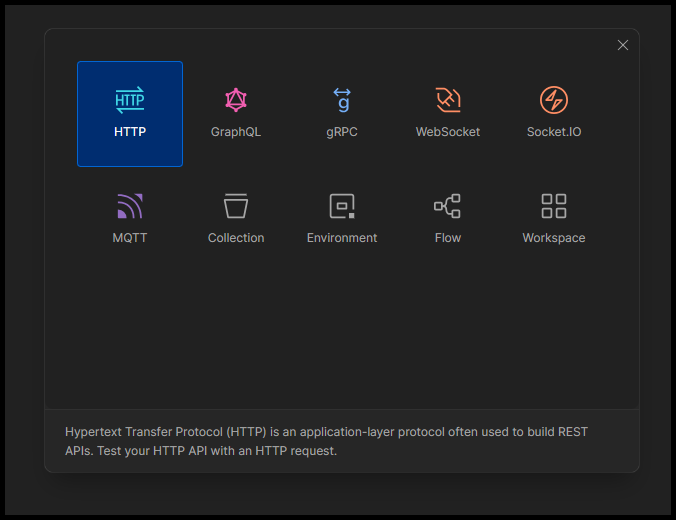
A new request will open in the URL
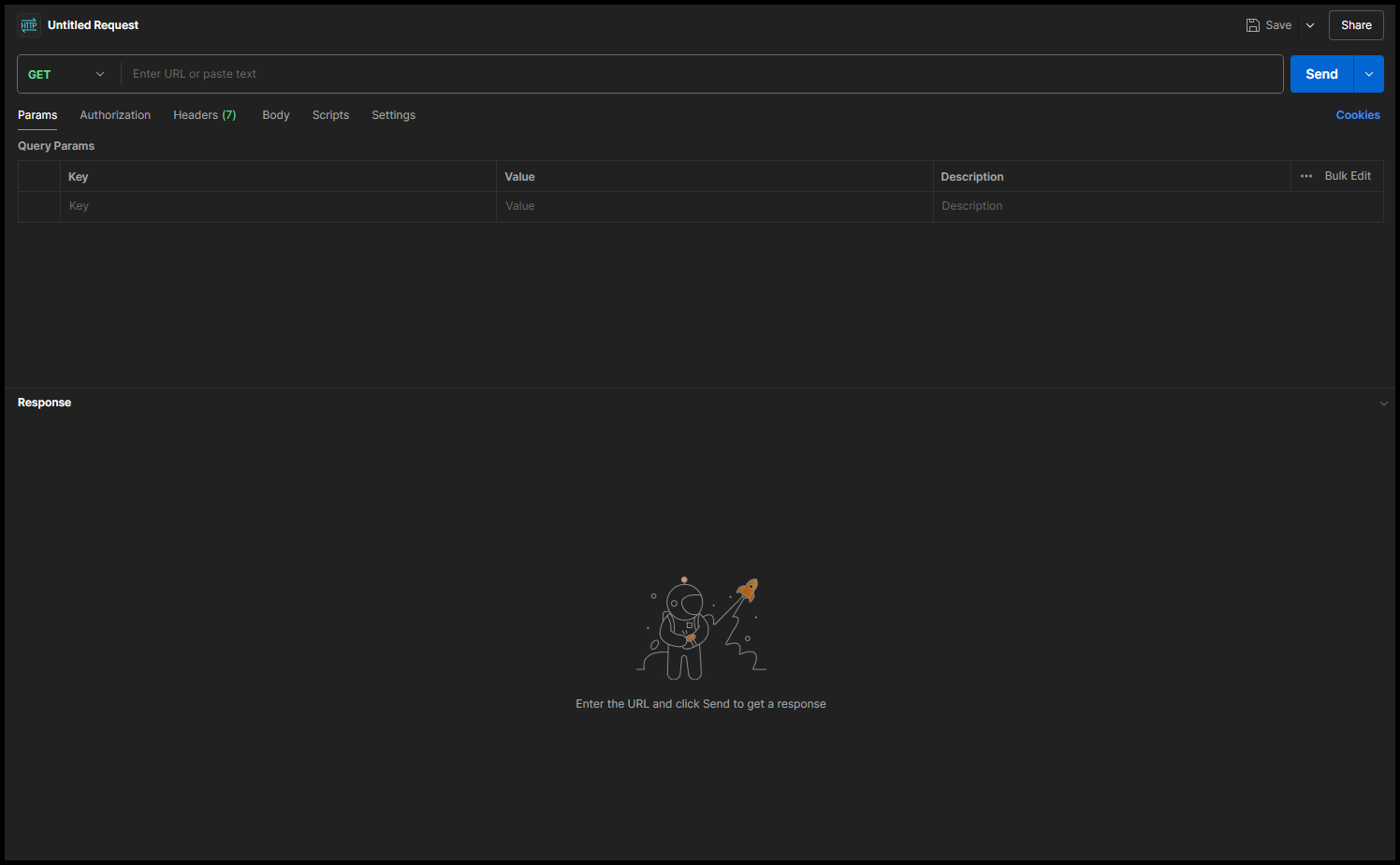
Now fill in the data as shown in the below screenshot to setup postman to call D365 Data entities
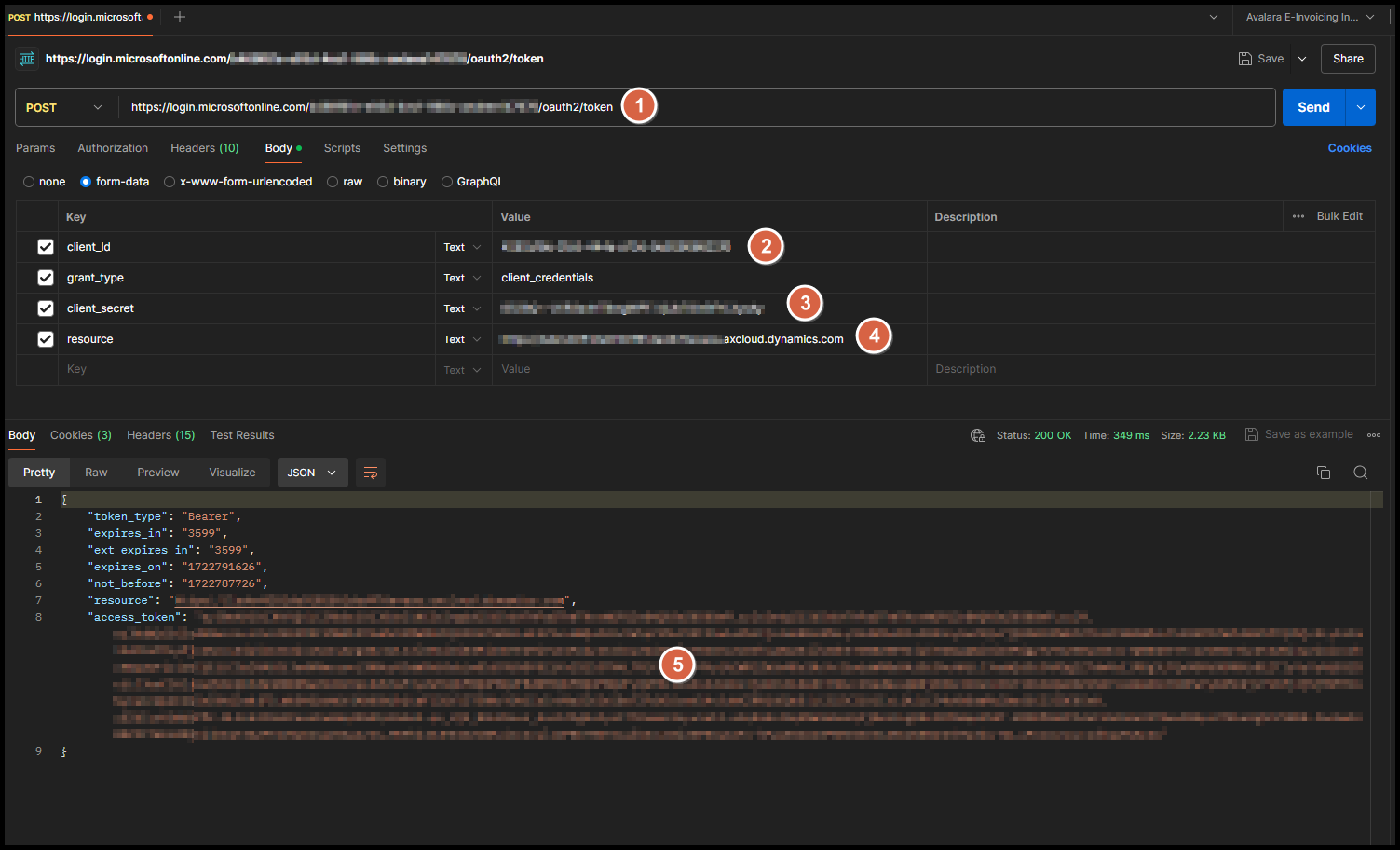
In the above screenshot
1. Is the URL to hit to get the access token –
https://login.microsoftonline.com/PUT YOUR TENANT ID HERE/oauth2/token
2. Is the client id we created earlier –
BBBBBBB-2KKKKH-DDDDDD-SSSS-FFFFFFFF
3. Is the Client secret we created earlier –
HJKGJH–MNBHVGCMBN<_KHJGCVHBJNygvbh12
4. Is the Resource or you can say your DEV environment/T2 Environment URL –
https://dev00000000devaos.axcloud.dynamics.com
Once all the details are filled click on send as shown below
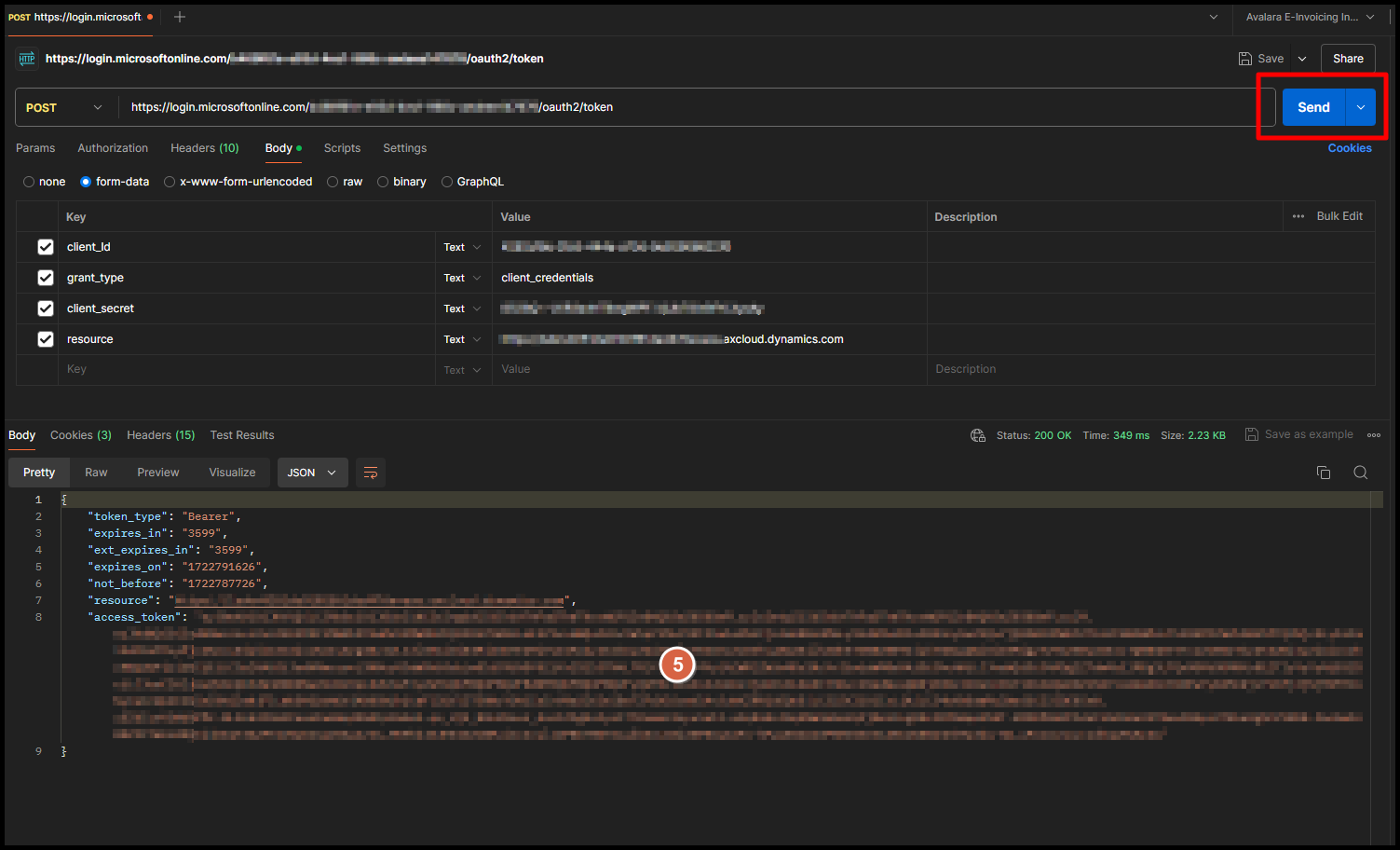
5. Is the access_token generated after you click on the send button
Now that we have access token, now we need to create a new request to get data after doing setup postman to call d365 data entities
Now create a new HTTP request and enter the data as shown below
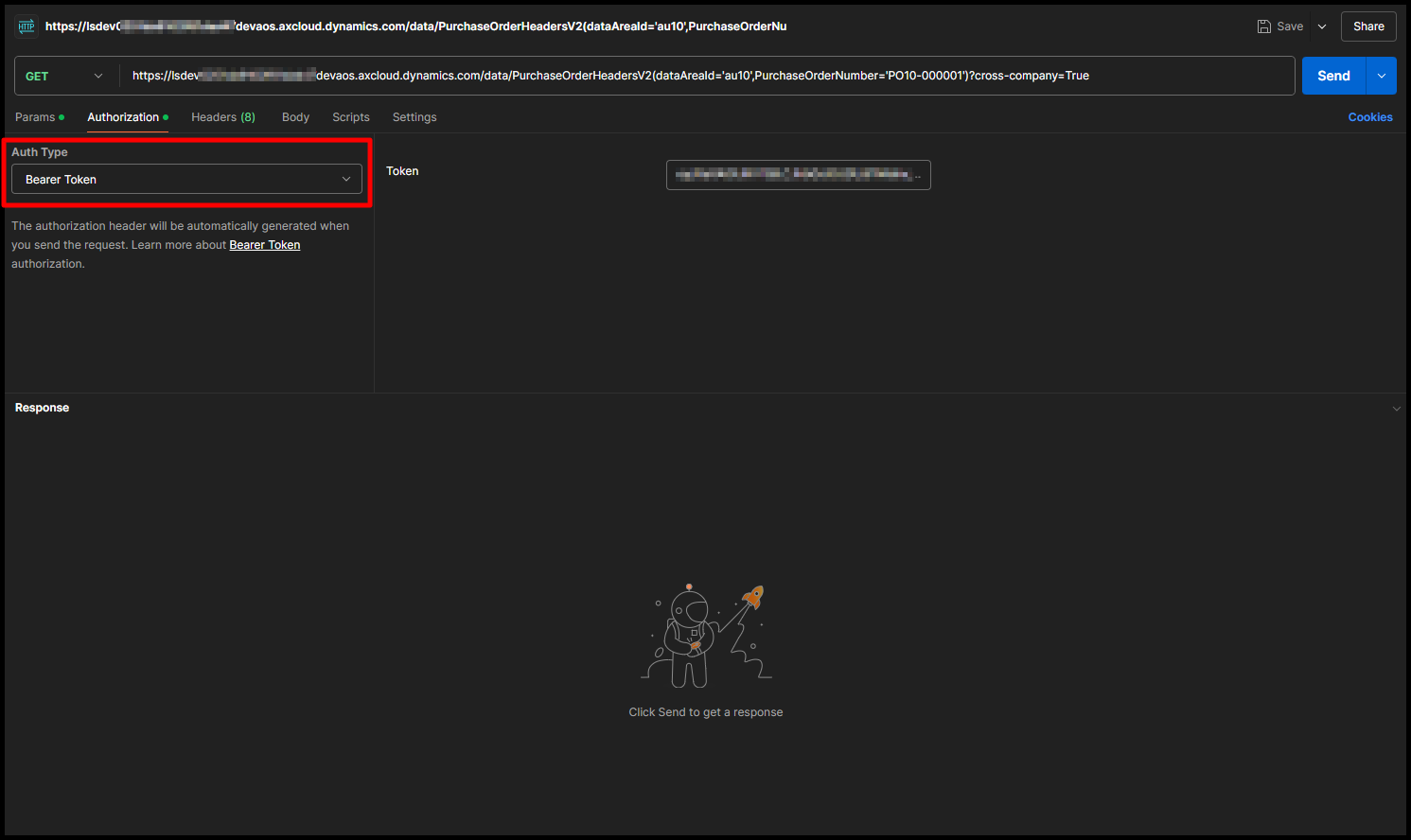
In the auth type select Bearer Token and in the Token, put paste the token we got from previous step.
In the URL, I have used the below
https://lsdevYOURDEVURLdevaos.axcloud.dynamics.com/data/PurchaseOrderHeadersV2(dataAreaId=’au10′,PurchaseOrderNumber=’PO10-000001′)?cross-company=True
Here if you notice I have used PurchaseOrderHeadersV2 Entity and filtered DataAreaId as AU10 and PurchaseOrderNumber as PO10-000001.
Below is the data/payload I got in postman
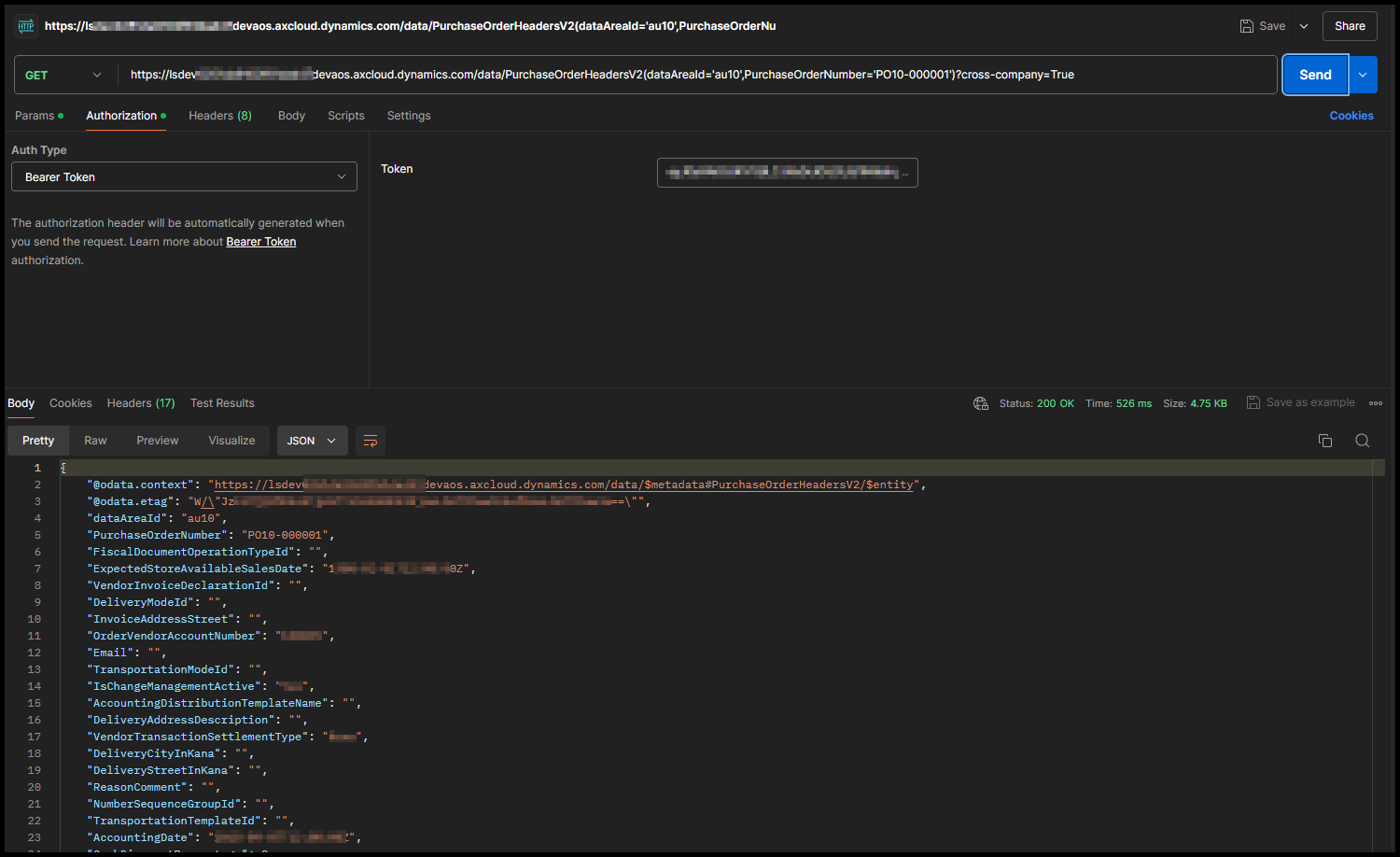
Need help? Connect Atul
- Key Vault parameters in Dynamics 365 F&O - July 29, 2025
- User-based authentication RSAT - July 22, 2025
- Boost First-Load Performance in Dynamics 365 F&O with IIS Preload - July 15, 2025