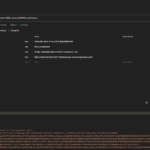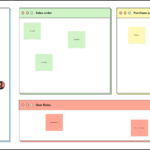- First step on How to send email via x++ code D365 FO, we will create a class and a static method in it as shown below
/// <summary>
/// Send mails
/// </summary>
class LSSendingMail
{
/// <summary>
/// Send EMail
/// </summary>
/// <param name = "_toEmailid">_toEmailid</param>
/// <param name = "_template">_template</param>
/// <param name = "_placeHolderMap">_placeHolderMap</param>
public static void sendMail(LSEmailAddress _toEmailid, SysEmailSystemId _template , Map _placeHolderMap)
{
#define.language('en-us')
SysOutgoingEmailTable outGoingEmailTable;
SysEmailSystemTable SysEmailSystemTable = SysEmailSystemTable::find(_template);
SysEmailMessageSystemTable SysEmailMessageSystemTable = SysEmailMessageSystemTable::find(_template,#language);
str messageBody = SysEmailMessageSystemTable.Mail;
str subject = SysEmailMessageSystemTable.Subject;
messageBody = SysEmailMessage::stringExpand(messageBody, _placeholderMap);
subject = SysEmailMessage::stringExpand(subject, _placeholderMap);
outgoingEmailTable.EmailItemId = EventInbox::nextEventId();
outgoingEmailTable.TemplateId = _template;
outgoingEmailTable.Sender = SysEmailSystemTable.SenderAddr;
outgoingEmailTable.SenderName = SysEmailSystemTable.SenderName;
outgoingEmailTable.Recipient = _toemailid;
outgoingEmailTable.Subject = subject;
outgoingEmailTable.Message = messageBody;
outgoingEmailTable.Priority = SysEmailSystemTable.Priority;
outgoingEmailTable.WithRetries = true;
outgoingEmailTable.RetryNum = 0;
outgoingEmailTable.UserId = curuserid();
outgoingEmailTable.Status = SysEmailStatus::Unsent;
outgoingEmailTable.LatestStatusChangeDateTime = DateTimeUtil::getSystemDateTime();
outgoingEmailTable.insert();
}
/// <summary>
/// Send email attachment
/// </summary>
/// <param name = "_toEmailid">_toEmailid</param>
/// <param name = "_template">_template</param>
/// <param name = "_placeHolderMap">_placeHolderMap</param>
/// <param name = "docuRef">docuRef</param>
/// <param name = "_fileType">_fileType</param>
/// <returns>boolean</returns>
public static boolean sendMailwithAttachment(LSEmailAddress _toEmailid, SysEmailSystemId _template , Map _placeHolderMap,DocuRef docuRef, Str _fileType = 'application/pdf')
{
boolean messageSent;
#define.SMTP('SMTP')
Map sysMailers = SysMailerFactory::getMailers();
SysEmailSystemTable SysEmailSystemTable = SysEmailSystemTable::find(_template);
SysEmailMessageSystemTable SysEmailMessageSystemTable = SysEmailMessageSystemTable::find(_template,SysEmailSystemTable.DefaultLanguage);
str messageBody = SysEmailMessageSystemTable.Mail;
str subject = SysEmailMessageSystemTable.Subject;
var messageBuilder = new SysMailerMessageBuilder();
messageBuilder.addTo(_toEmailid);
messageBuilder.setSubject(SysEmailMessage::stringExpand(subject, _placeholderMap));
messageBuilder.setBody(SysEmailMessage::stringExpand(messageBody, _placeholderMap));
messageBuilder.setFrom(SysEmailSystemTable.SenderAddr);
//var message = messageBuilder.getMessage();
messageBuilder.addAttachment(DocumentManagement ::getAttachmentStream(docuRef),docuRef.Name + '.pdf',_fileType);
SysIMailer mailer;
mailer = sysMailers.lookup(#SMTP);
SysIMailerNonInteractive nonInteractiveMailer = mailer;
messageSent = nonInteractiveMailer.sendNonInteractive(messageBuilder.getMessage());
return messageSent;
}
}2. Now to show you the example of how to send email via x++ code D365 FO, we will create a runnable class
internal final class TestAY
{
/// <summary>
/// Class entry point. The system will call this method when a designated menu
/// is selected when execution starts and this class is set as the startup class.
/// </summary>
/// <param name = "_args">The specified arguments.</param>
public static void main(Args _args)
{
#define.User('User')
Map placeHolderMap = new Map(Types::String, Types::String);
placeHolderMap.insert(#User, "Atul");
LSSendingMail::sendMail('atul.yadav@lifestyles.com', 'Safety Cal', placeHolderMap);
}
}3. Now for 3rd step on How to send email via X++ code D365 FO, for the above code to run you need to set up an email template named “Safety Cal”
a. Go to System email templates
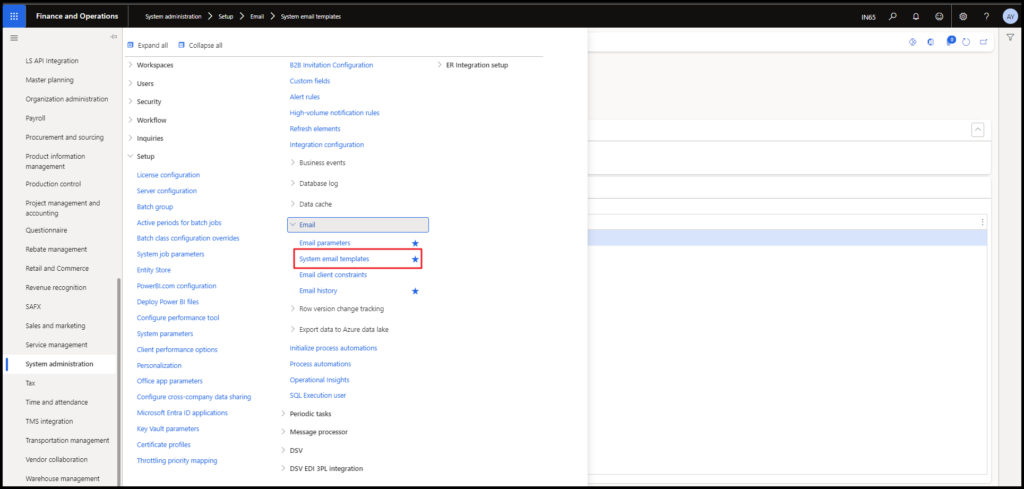
b. You will see a form below
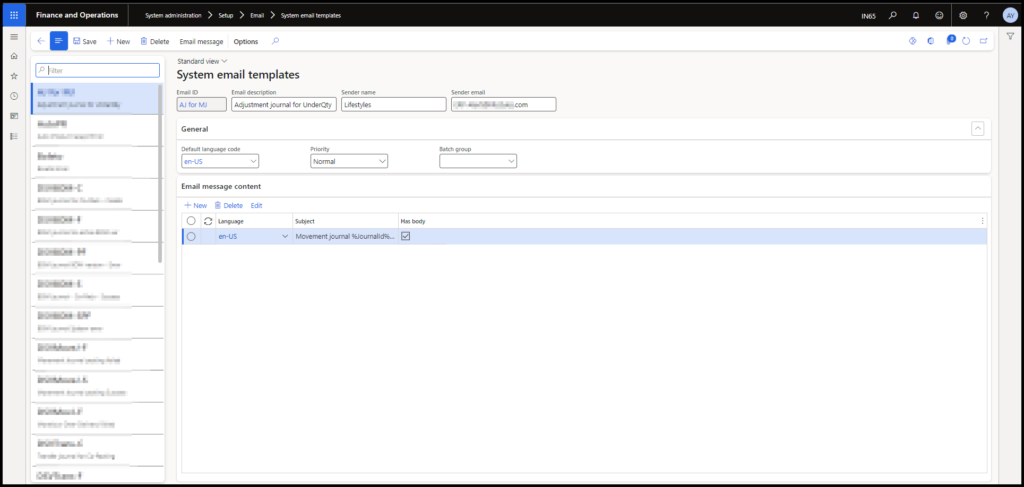
c. Now click on new and create a new template as shown below
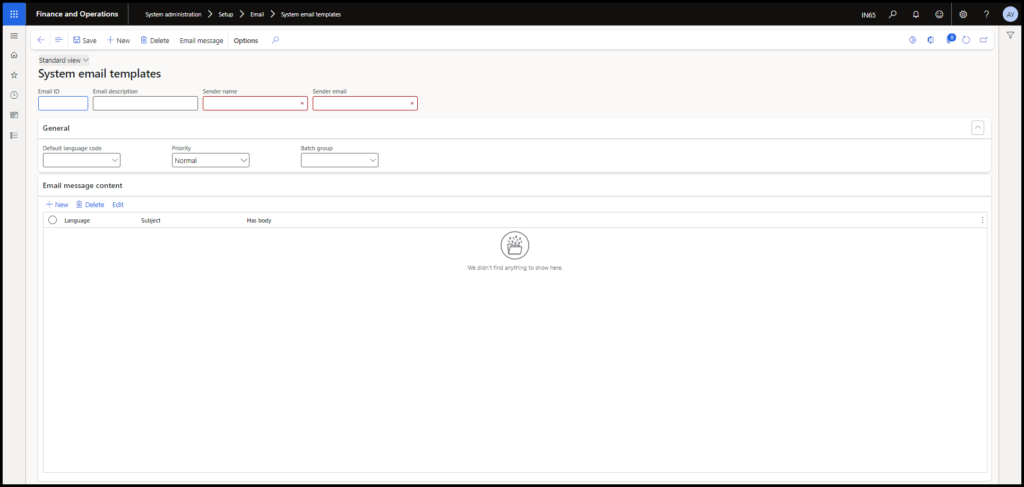
d. I am filling as below
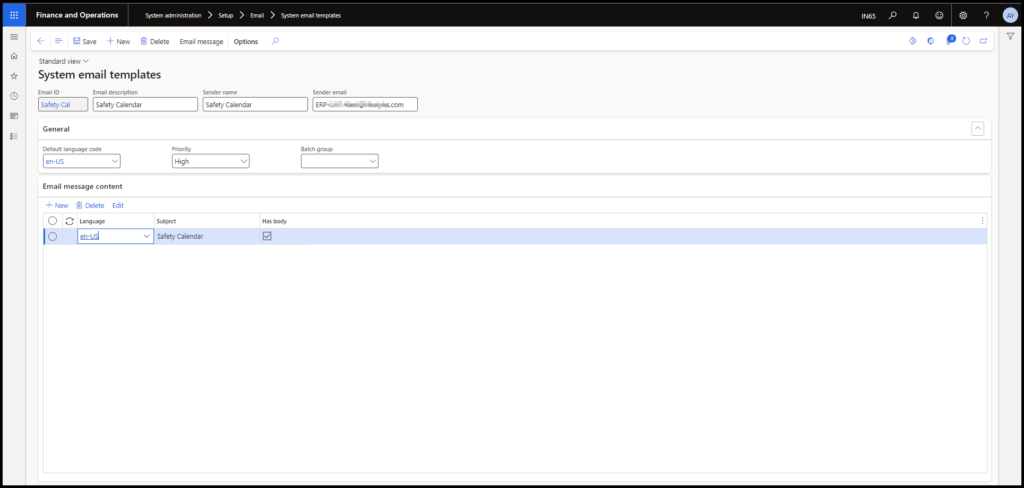
e. Once created click on the email message as shown below
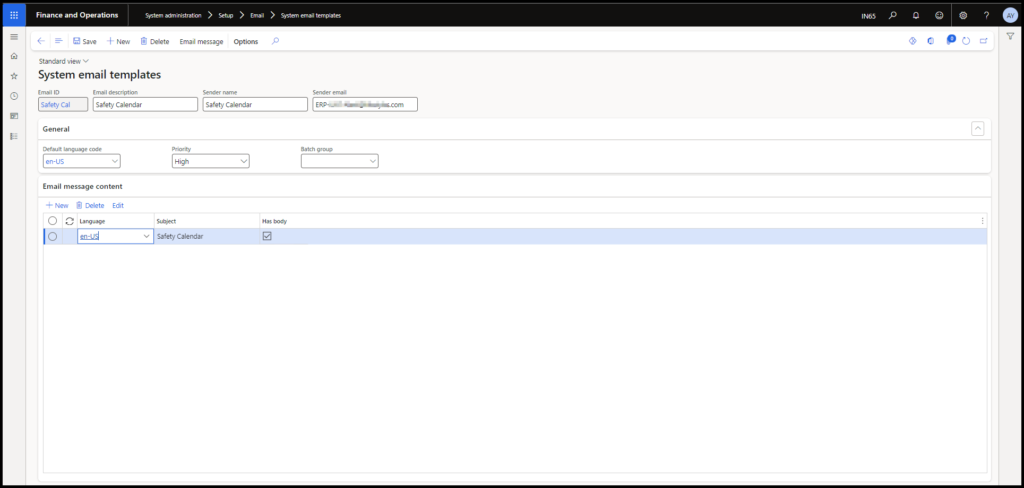
f. once you click, you will see a new form like below
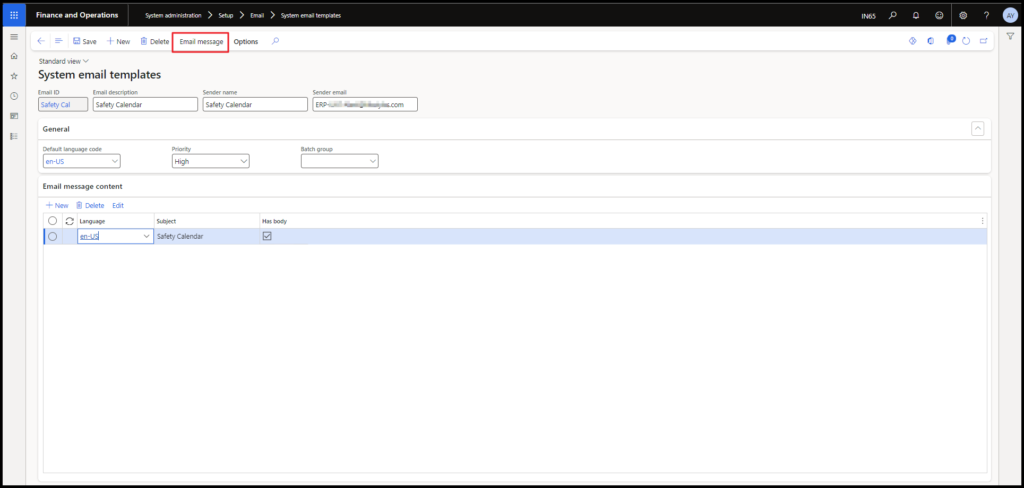
g. Here we need to upload the HTML format of our email, I have already attached mine
My HTML sample below
<!DOCTYPE html>
<html lang="en">
<head>
<meta charset="UTF-8">
<title>Safety Calendar Reminder</title>
</head>
<body>
<p>Dear %user%,</p>
<br>
<p>A gentle reminder to promptly complete your Safety Calendar entries, due by the end of this week. Your timely contribution is vital for our collective safety and compliance.</p>
<p>For assistance or queries, please contact us.</p>
<br>
<p>Best regards,</p>
<p>Microsoft Dynamics 365</p>
</body>
</html>4. Now for the last step on How to send email via X++ code D365 FO, you need to run an Email distributor batch, the path shown below
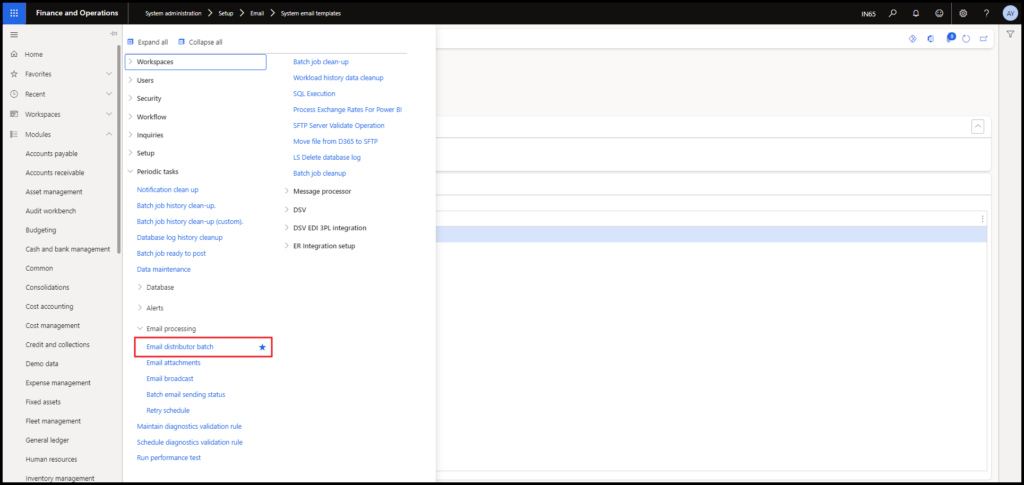
Now just run the runnable class that we created in Step 2
Check out my previous blog: update_recordset in Microsoft Dynamics 365 F&O
Need help? Connect Atul
- D365 business events return JSON - July 20, 2024
- How to setup D365 business event - July 14, 2024
- IP level security on Dynamics 365 F&O Dev Server using NSG - July 5, 2024